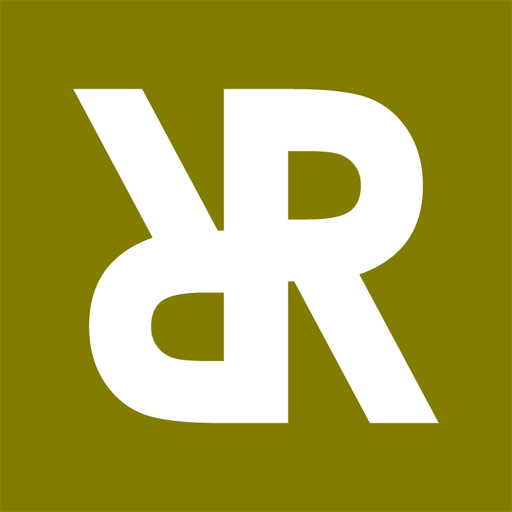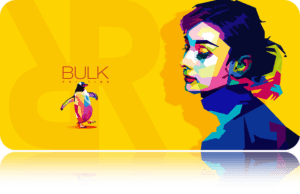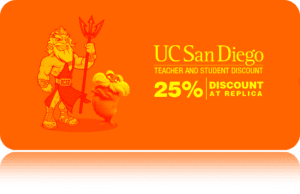Printing your design masterpiece should be the easy part, right? After all, the hard work lies in creating the design. However, as many designers have learned, digital printing has its own challenges. In today’s post, we’ll explore some common digital printing mistakes and provide solutions to ensure your prints always come out as envisioned.
- The Color Conundrum: RGB vs. CMYK
Issue: Your vibrant digital design looks muted and off-color when printed.
Cause: You used RGB (Red, Green, Blue) mode for a print design. RGB is suitable for screens, while CMYK (Cyan, Magenta, Yellow, and Key/Black) is the gold standard for printing.
Solution: Always switch your designs to CMYK mode before printing. This will give you a more accurate representation of how colors will appear in print.
- Dark and Oversaturated Prints
Issue: Your printed design appears darker than intended.
Cause: High CMYK color values, which can result in oversaturation and muddy prints.
Solution:
- Limit total color values to avoid exceeding 280% coverage.
- Check for potential misalignment or “registration” of the C, M, Y, & K plates.
- Remember, prints will always appear darker than on-screen designs.
- The Black Dilemma
Issue: Your blacks appear more grayish or overly dense in print.
Cause: Using default blacks in design software, which might not be optimized for printing.
Solution:
- For crisp text, use 0,0,0,100 (CMYK).
- For deeper backgrounds, consider a “rich black” like 50,40,40,100 (CMYK).
- Fine Detail Frustrations
Issue: Small texts and delicate lines in your design become illegible or fuzzy in print.
Cause: Tiny details might get lost due to the halftone screens in the printing press.
Solution:
- Stick to a minimum of 6pt text size, adjusting based on the font style.
- Avoid using mixtures of multiple inks for fine details.
- Resolution Riddles
Issue: Printed images appear pixelated or blurred.
Cause: Low-resolution images or designs are used.
Solution: Ensure all design elements are set at a print-friendly 300ppi. Always start with the correct document size and resolution to avoid scaling issues.
- The Edge Errors: Bleed Blunders
Issue: White strips or unprinted areas appear at the edges of your print.
Cause: Ignoring or incorrectly setting up bleed margins.
Solution: Always set bleed according to your print supplier’s specifications. This ensures background elements extend beyond the actual print dimensions.
In conclusion, while digital printing is a powerful tool for designers, it’s essential to be aware of its quirks and nuances. By understanding and troubleshooting these common issues, you can ensure your designs translate seamlessly from screen to print. Happy designing!